Uploading a picture onto the forum :cheer:
1 – The image must be hosted on a site outside of the forum before you do anything else. Most people seem to use
Photobucket and the url for this site is below.
http://photobucket.com/ 2 – Use the image host to upload the image/s you wish to post on the forum. This usually involves hitting the browse or upload button on the site, choosing the image from your pc and then hitting submit.
3 – Once the image/s is uploaded the simplest way to get it onto the forum is as follows –
Highlight the url associated with the picture and then copy it (right click/copy)
Go to the forum and set up your post as normal.
Paste the url into the post (right click/paste)
Highlight the url. Look above the box in which you have pasted the url and you will see a row of buttons. On the right hand side you will see (second from right) a box marked ‘Img’. Click on this and it will automatically insert the required [img] brackets around each end of your url.
Check that it has added the [img] brackets and then hit preview to make sure the image shows before you post it on the forum.
4 – All being well, add whatever message you wish to accompany your picture and hit submit.
On a side note, if you use photobucket it is easier still. Simply highlight and copy the third url under the image in your album and paste it into your message. Nothing else is required.  Signatures
Signatures The above instructions should be followed to upload your chosen picture. You will then need to go into your profile where you will find this section on the top where it says
signature.
Simply copy and paste the [IMG] url into the box, press submit and it should then show in all your posts.
AvatarsFollow the instructions as for the insertion of a signature banner but instead of adding the [IMG] link, you simply need to copy and paste the url itself into the
Link to off-site Avatar box.

click save and it should then show in each of your posts under your username.
Siggies and AvatarsThe forum guidelines are as follows ........
Banners should be no more than of 500 x 180 pixels in size ....
Avatars should be 100 x 100 pixels with a file size of 30 kb...
Can we ask that you check your avatars and banners and if necessary reduce them in size.
If you are not sure of the sizes, right click on your image, and click on properties.
Dimensions: This tells you the size of the image in Pixels
Size: This tells you the Byte (K) size. so, for example, if yours reads 21391, this means its 21k.
At the moment we are asking that anything over 30kb (ish) be reduced and as there are some animations which are much larger (100 - 800kbs) these will have to be removed if not re-sized.
We may have to request a stricter adherence to the guidelines in the future but at the moment we are hoping that we can keep the smaller animations, especially as so much work has gone into them and we all enjoy sharing them.
If you need any help with re-sizing or if you have any questions then please don't hesitate to pm one of the mods.
:cheer:
